Go Live Guide
Add your profile picture, confirm your username, add a return address, and a cash out method.
If using a logo, make sure all text is legible at a small size
You can change your username in the profile tab. If you need to adjust your username or account email address.
Tap the + icon and select “Schedule a Show,” add a title, a thumbnail, and select the right category.
Tap the “plus” icon and select “Schedule a Show”
Enter title that tells viewers what you’re selling
Pick a date for your show
Add a thumbnail
Choose the right category to help people interested in your products find your show.
Tap “Schedule” and you’re all set!
To cash out payments to your bank account, you must set up your Flykup account with Stripe and connect it with your Flykup Settings. You can do this on your web browser or on the mobile app
Sign in to your Flykup Account on desktop site at https://app.flykup.live
Click on the profile icon in the top right corner, then select ‘Financials’
Select the ‘Payouts’ tab directly under ‘Financials’
Click on ‘Payment Settings’
Click ‘Set Up cashfree Payments’
Enter the requested information
‘Cash Out’ when you’d like to transfer funds
Navigate to your Seller Hub in the app
Tab “Payouts” at the top of your screen
“Tap “cashfree Payments”
Follow the instructions through cashfree Payments to link your account.
Tap your profile image in the bottom right corner
Tap the lines menu in the upper right corner
Scroll to the “Selling” section and tap “Payouts
Tap “cashfree Payments”
Follow the instructions through cashfree Payments to link your account
Tap the + icon and select “Schedule a Show,” add a title, a thumbnail, and select the right category.
Tap the “plus” icon and select “Schedule a Show”
Enter title that tells viewers what you’re selling
Pick a date for your show
Add a thumbnail
Choose the right category to help people interested in your products find your show.
Tap “Schedule” and you’re all set!
Pre-loading items into your shop also makes it easier for you to focus on being more interactive and present with your audience during the show.
Tap the + button in the bottom right hand corner
Upload high-quality photos that show off your item’s best angles
Categorize your product accurately – this helps people interested in your products discover your show
Enter a straightforward title that tells viewers what product you’re selling. Add a description to give more details
Choose your “Sales Type” here, between Auction, Buy Now, or Giveaway. If creating an auction item:
Enter the Starting Bid (Price), Quantity, and Shipping Profile (choose an accurate weight for the item you’re shipping)
Tap “Publish.” to add your item to your live store
Your listing is now ready for your show. View your listing by tapping the “Store” icon in the bottom right. Listings can also be edited before or during your livestream
Sellers offering free or reduced shipping have costs deducted from their show earnings To help drive buyers into your show, consider offering free or reduced shipping Each show with seller-subsidized shipping has a ‘Reduced/Free Shipping’ tag which drives viewership and orders
Use coupons on livestream auctions or Buy Now store purchases Advertise your coupons on social media to incentivize your community to come to Flykup
Kaps Nextgen Pvt Ltd (Owner of Flykup™)
© 2025 Flykup™. All Rights Reserved. | Flykup™ is a registered trademark of Kaps Nextgen Pvt Ltd.